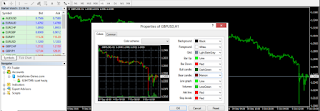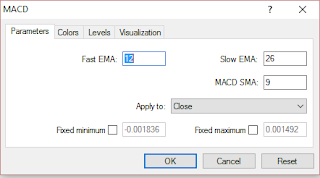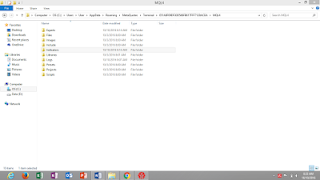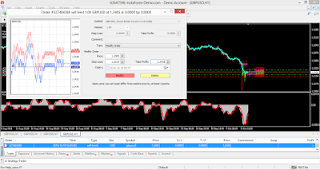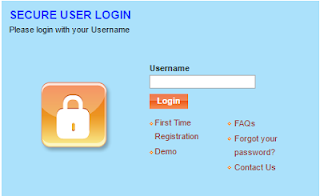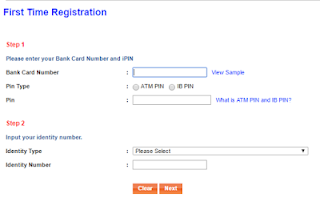Open and InstaForex application. Then click 'File' > 'Open an Account'

Click button 'Scan' and choose InstaForex-1Demo.com

Then, click 'New demo account' > 'Next'
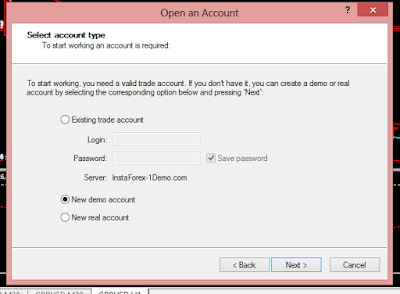
Fill in the the information needed. Choose account type as standar put the value of deposit that you want it to.

then your detail will be appear on the screen.
LAB 2; HOW TO SET INDICATOR 9 EMA AND 26 EMA
First of all, we need to the grid. To remove the grid, right click on your mouse and click 'Grid', and the grid will gone.
Then, right click again on your mouse, click properties to change the bar colour.
- bar up: lime
- bar down: red
- bull candle: dark green
- bear candle: maroon
Next, add the moving average. Click Insert-Indicator-Trend-Moving average.
Repeat the same step to insert another moving average.
Lastly, insert the Moving Average Convergence Divergence(MACD). Click Insert-Indicator-Ocillators-MACD.
Finish.
LAB 3: SETTING TAKE PROFIT, STOP LOSS AND TRAILING STOP
On top of the bar, click 'Create A New Chart'. Then click on the Great Britain Pound vs United State Dollar(GBPUSD) currency.
Then, go to the Order and double click on Stop/Loss(S/L).
Change the level of Stop loss and Take Profit to 50 points.
Lastly, again click on your order and select Trailing stop and 15 points.
LAB 4: BUY STOP, SELL STOP, BUY LIMIT AND SELL LIMIT
To set buy stop and sell stop, Click 'New Order' on top of the bar.
Then change 'Type' from Instant execution to Pending Order. On another 'Type', choose Buy Stop and add the price by 20. Then click 'Place'.
To Change the value of Buy Stop, click on the latest order. To change the Stop Loss, you need to subtract it by 50 from the current price and Take Profit you need to add it by 50 from the current price.
Then, you need to create Sell Stop order. Then step are the same as the Pending order.
Lastly, click on your order to Modify your Order. Your Stop Loss Will be add by 50 and your Take Profit subtract by 50 from the current price.
To set buy limit and set limit, click File and choose Open Data Folder.
Then click on MQL 4.
Then click Indicators.
Then copy and paste the file 'Pro Pivot'.
Refresh and click OK on the 'Pro Pivot'.
Then click new order. Select Pending order and Buy Limit. Subtract it by 50 from the current price.
Right click onyour mouse and choose Open Modify or Delete Order. then change the Stop Loss, Tae Profit and Trailing stop.
HOW TO CREATE/DEVELOP ROBOT
Open www.forexeadvisor.com/expert_generator.aspx .
Open Buy > Select > Moving Average .
Choose Time Frame > period_H1.
period=9, MA shift=0, MA type>mode EMA, MA price= price close, for 9 EMA moving average.
period=9, MA shift=0, MA type>mode EMA, MA price= price close, for 9 EMA moving average.
The condition is 9 ema > 26 ema.
Then click "add". select> MACD> Fast period= 12, Slow period =26,
Signal period= 9.
Signal period= 9.
Next click Open Sell > Select > Moving Average . Then choose Time Frame > period_H1.
period=9, MA shift=0, MA type>mode ema, MA price= price close, untuk 9 ema moving average.
The condition is 9 ema < 26 ema.
Then click "add". select> MACD> Fast period= 12, Slow period =26,
Signal period= 9.
Then click "add". select> MACD> Fast period= 12, Slow period =26,
Signal period= 9.
Click "Close Buy" > Select > MACD> Fast period= 12, Slow period =26,
Signal period= 9. you need to make sure that condition (main< signal)
Then click "add". select> MACD> Fast period= 12, Slow period =26,
Signal period= 9.
Signal period= 9.
Select> value > 0 .
Click "Close Sell" > Select > MACD> Fast period= 12, Slow period =26,
Signal period= 9. The condition (main>signal).
Then click "add". select> MACD> Fast period= 12, Slow period =26,
Signal period= 9. Then Select> value > 0 .
Signal period= 9. Then Select> value > 0 .
click "options" fill in the blank.
next,click "Expert Advisor code" and click "generate", and the code will come out.
After finish fill all the condition in foerexeaadvisor, open metatrader 4. Click "navigator">expert advisors> "Ma_Macd_EA" . Then click "stategy tester" to start the robot.
Click "strategy tester". Expert Advisor will appear at the bottom of the screen.\
Then set it.
Then, click the button 'Start' to start the robot.
LAB 6: OPENING ONLINE BANKING
You can choose any bank account to make internet banking. This internet banking is for forex real account.
click First Time Registration.
Then fill in the form.
After finish the registration, login..